![]()
Manual Address Merge
Release note for Autumn 2021 (3.76)
The Manual Address Merge screen, which is based on based on the functionality from the existing Address Manual Tidy screen, allows users to select duplicate addresses using their Address IDs. These can then be merged into a single address. Any records associated with the duplicate addresses are remapped and the duplicate addresses are removed from Education leaving a single accurate address record.
PLEASE NOTE: if you merge addresses and leave no properties on a street, you will need to run Address Tidy to remove the orphaned street.
For example, where a street name has been incorrectly entered and the address is subsequently merged into the correct street. The incorrectly named street will still exist in the database even though there are no longer any properties associated with it.
Permissions
The permission for this functionality can be found in the Address Management business process for this functionality. This can be accessed via v4 client | Tools | Permissions | User Group Processes.

Before using Address Merge, you should back up your dataset using the correct version of DB Manager.
To manually merge addresses:
- Select Administration | System Administration from v4 online.
- Select Address management | Manual Address Merge to display the Manual address merge page.
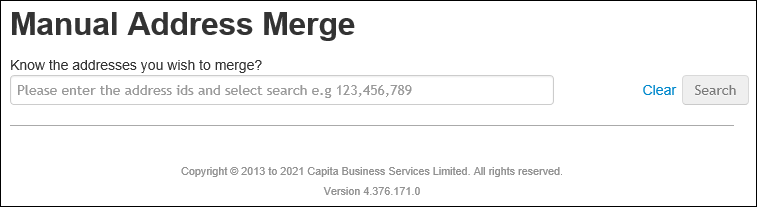
- Enter the required Address IDs. These can be found using the Manage Addresses screen if not already known.
- Click Search to display a list of records.

- Select the records to be merged. Then select which record is to be the Master record.
- Review the details for each of the records and select the check boxes to indicate which information from which record you want to include in the merged address.
- Click the Merge button to merge the required information.
An asterisk against a record indicates that the address is linked to at least one entity. A red asterisk indicates that one of the linked entities is a student in an active transfer group.